How to Hide Navigation Pane, Full Menu, and Shortcut Menu
How to Hide Navigation Pane, Full Menu, and Shortcut Menu
How to Hide Navigation Pane, Full Menu, and Shortcut Menu
The main purpose of hiding the Navigation Pane, Full Menu, and Shortcut Menu is to prevent users to see the table list, queries, forms, reports, and modules. It also appears to be professional looking. The Access file will display the Navigation Pane after open as shown on the Figure 1. After hiding, there is no full menu and no Navigation Pane when Access file is opened (see Figure 2).
Figure 1
Figure 2
Step by Step of Hiding Navigation Pane, Full Menu, and Shortcut Menu
Step #1 Click a Customize Quick Access Toolbar from top of left hand toolbar. Then select More Commands… from the list to open an Access Options window.
Step #2 Select Current Database section then uncheck box for Display Navigation Pane, Allow Full Menus, and Allow Default Shortcut Menus. You can also uncheck box for Use Access Special Keys if you want to disable a shortcut special keys like Shift Key etc. Click OK button at the bottom to finish setting.
Step #3 Click OK on a message. This message is telling us that the specified option will take effect when we close and re-open current database.
Step #4 After open database, it will display blank without showing a list of tables or full menu. It will be confusion for user without seeing any form or main menu of database.
To prevent confusion, we need to set one form to be loaded when database is opened. For example, I want to set Customer form to be loaded, I will need to select Customer form under the Display Form under the Current Database as shown in the picture below.
Hide Navigation Pane, Full Menu, and Shortcut Menu with VBA
Link here: How to Disable Properties
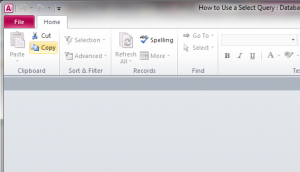
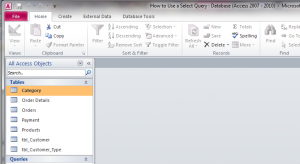
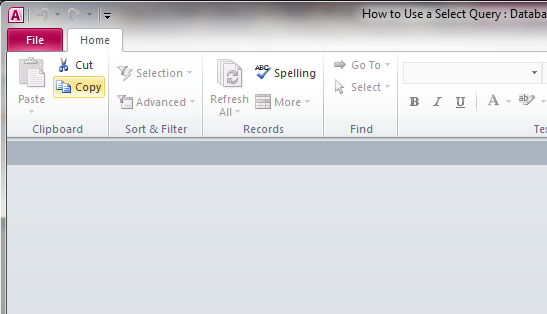
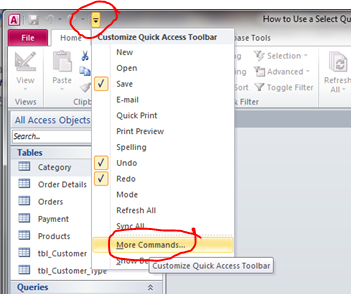
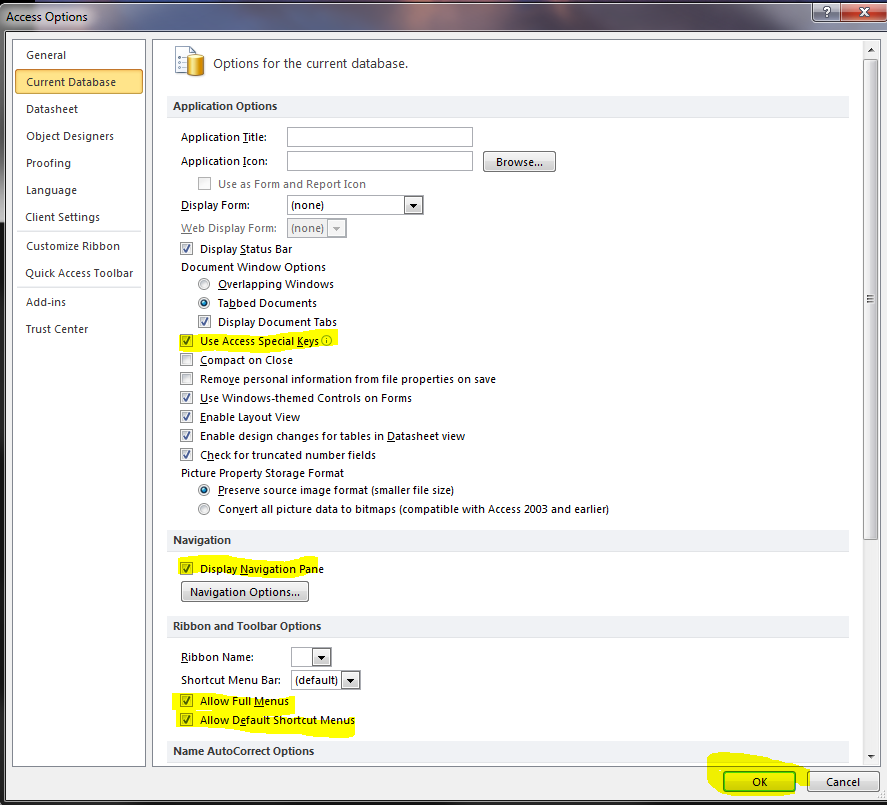
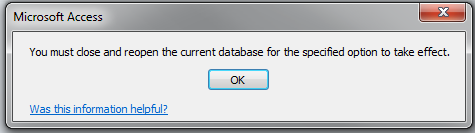
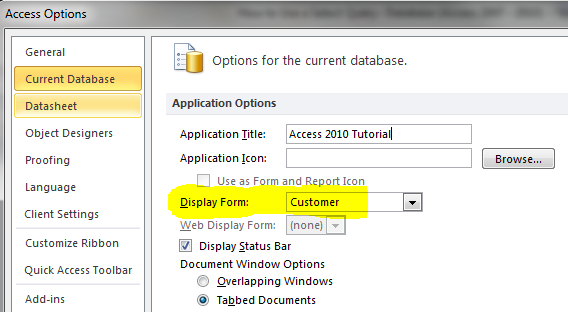
Comments
Post a Comment